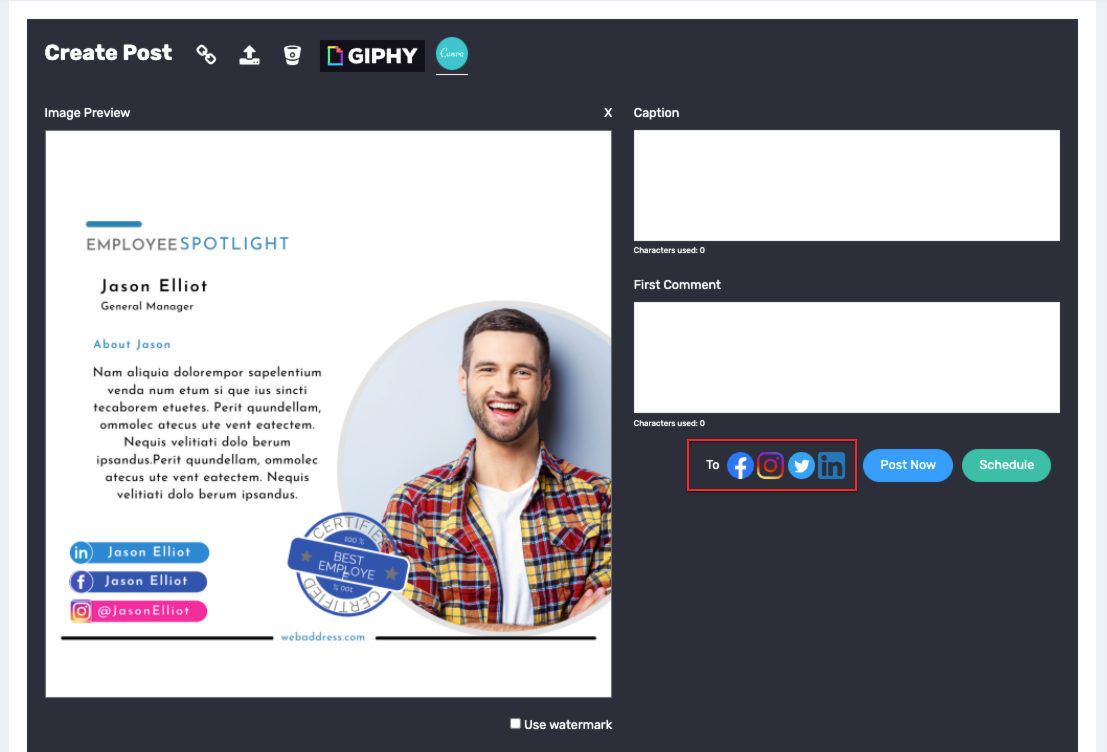Step 1: From the Dashboard click on the Canva icon in the Create Post area

Step 2: Choose either a Canva template by clicking on templates. Or, if you have saved any of our Social Rotation Canva templates inside of your folder, choose one of those. 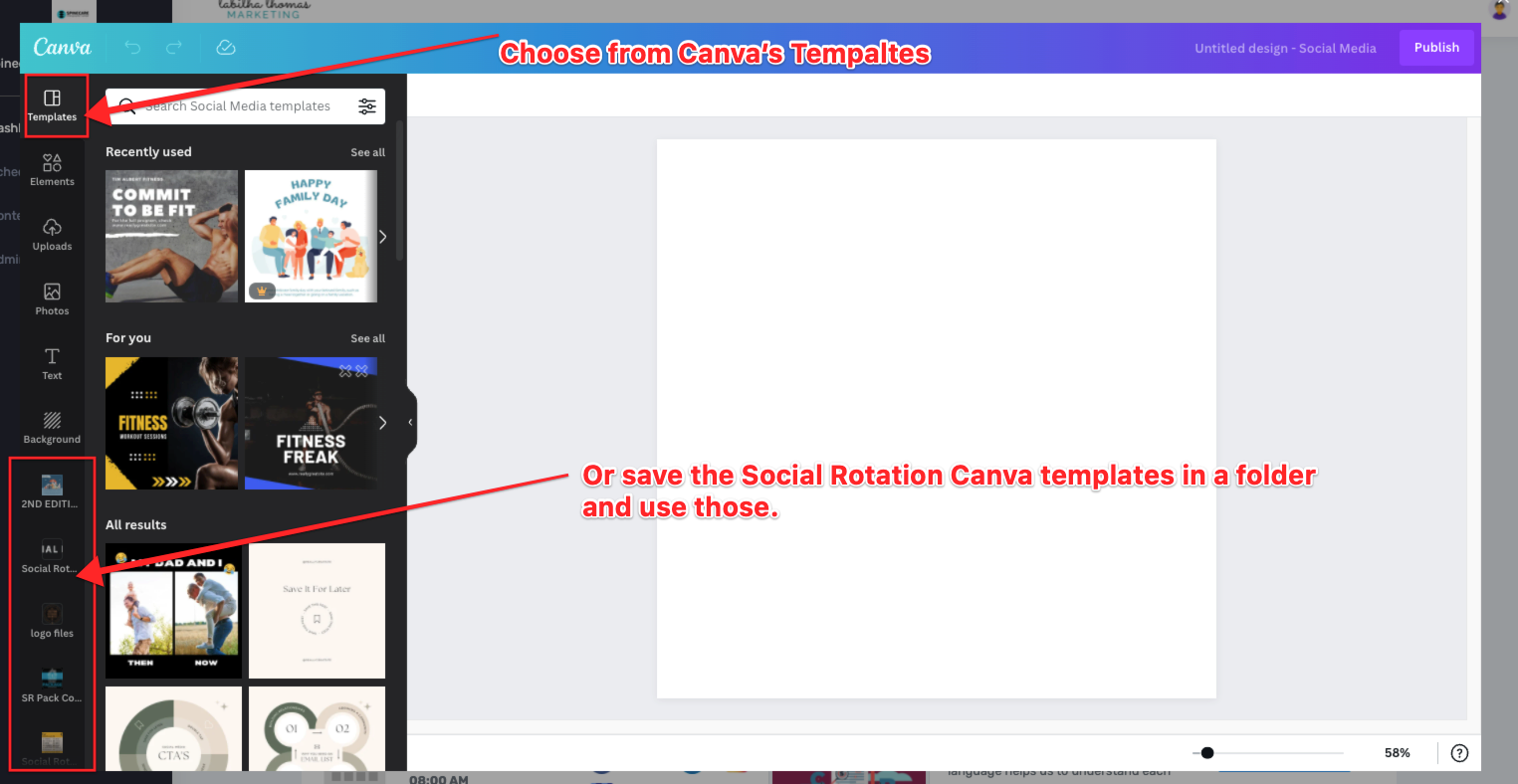
Step 3: After you have edited the template click on the Publish button to add it to Social Rotation.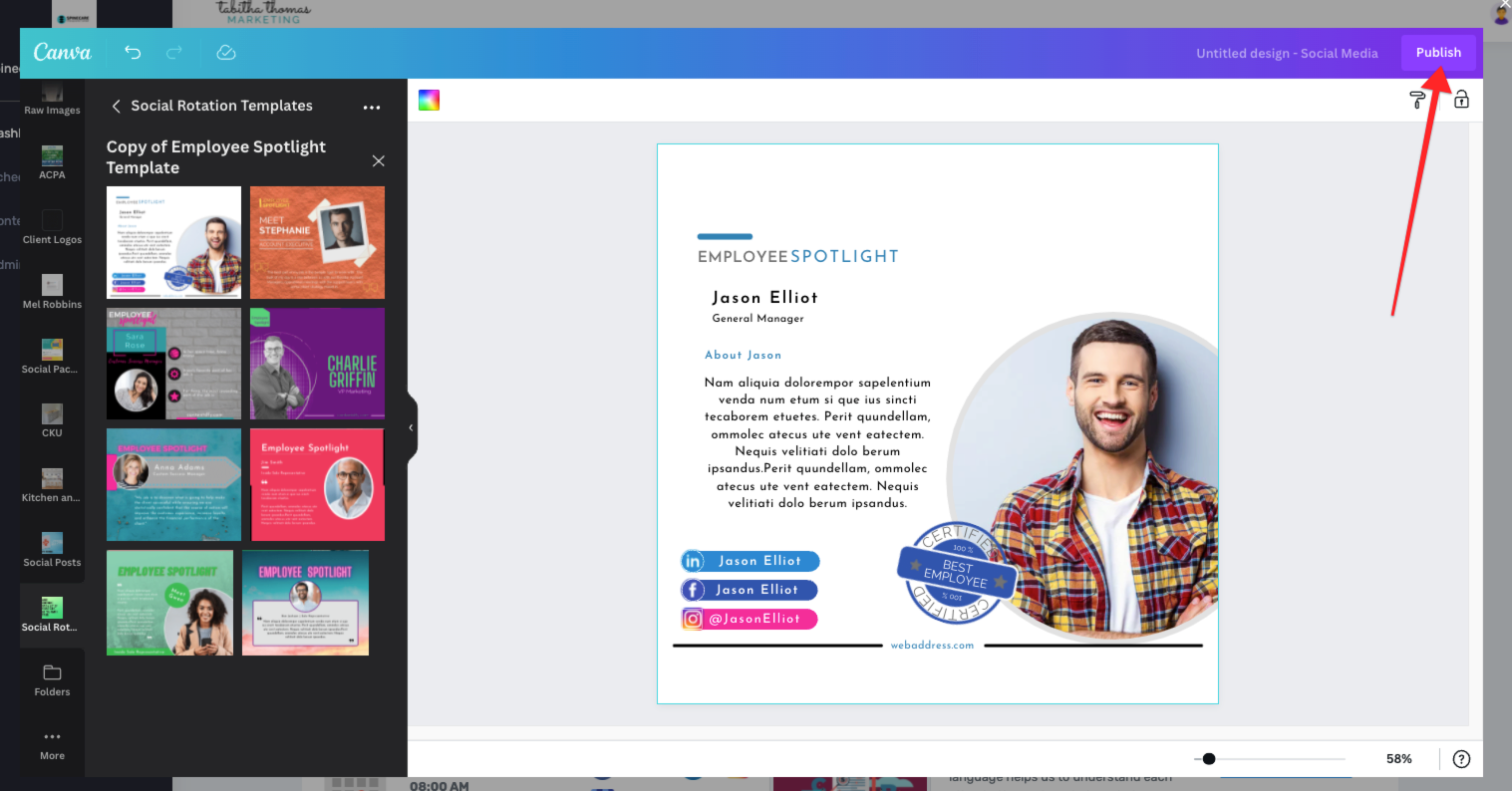
Step 4: Add your Caption and First Comment
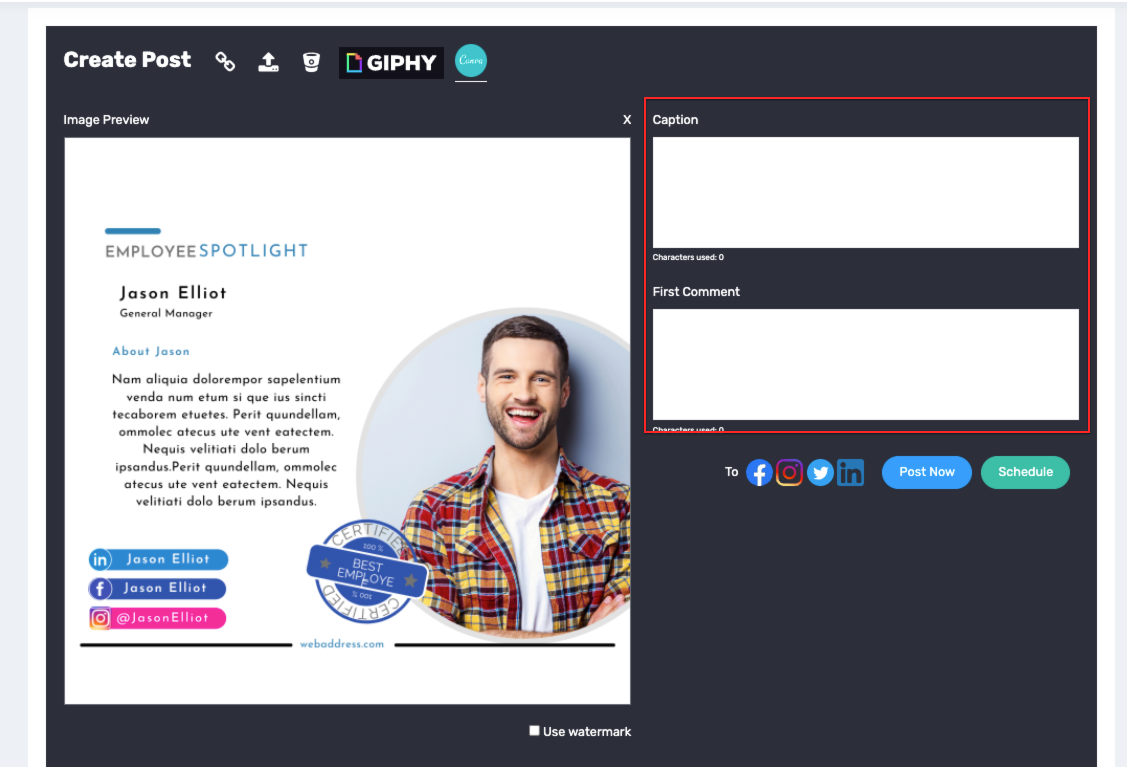
Step 5: Select the Social Platforms you want to post to
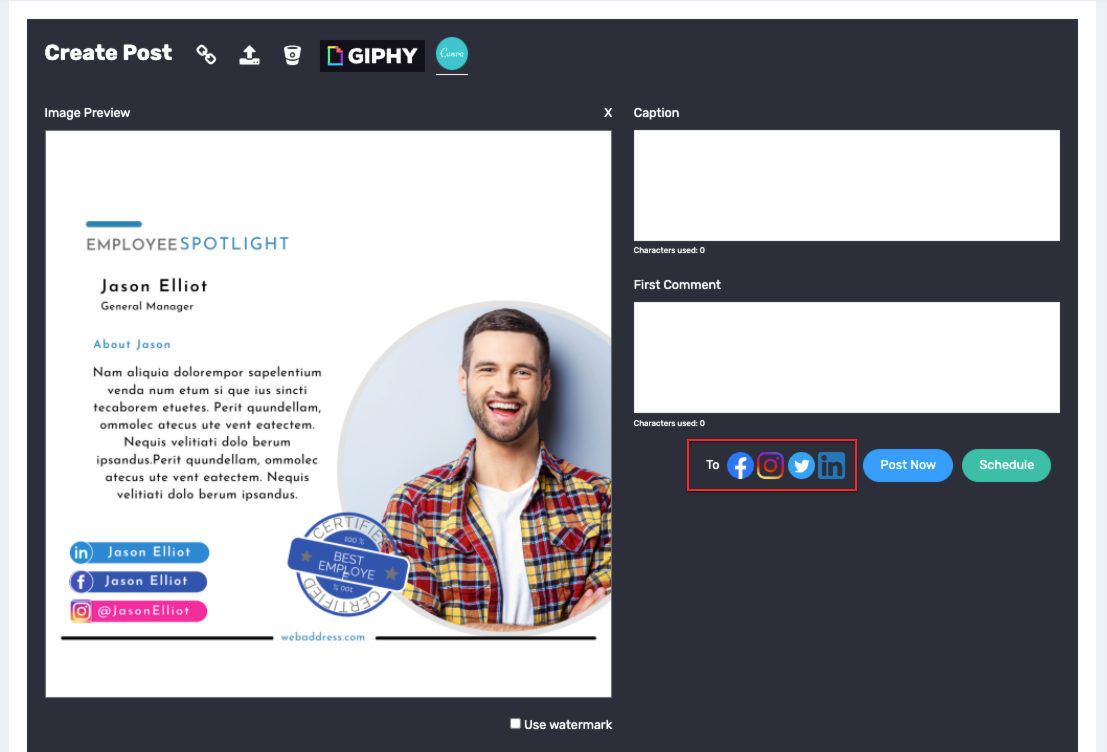
Step 6: If you want to add a watermark, click on the watermark box

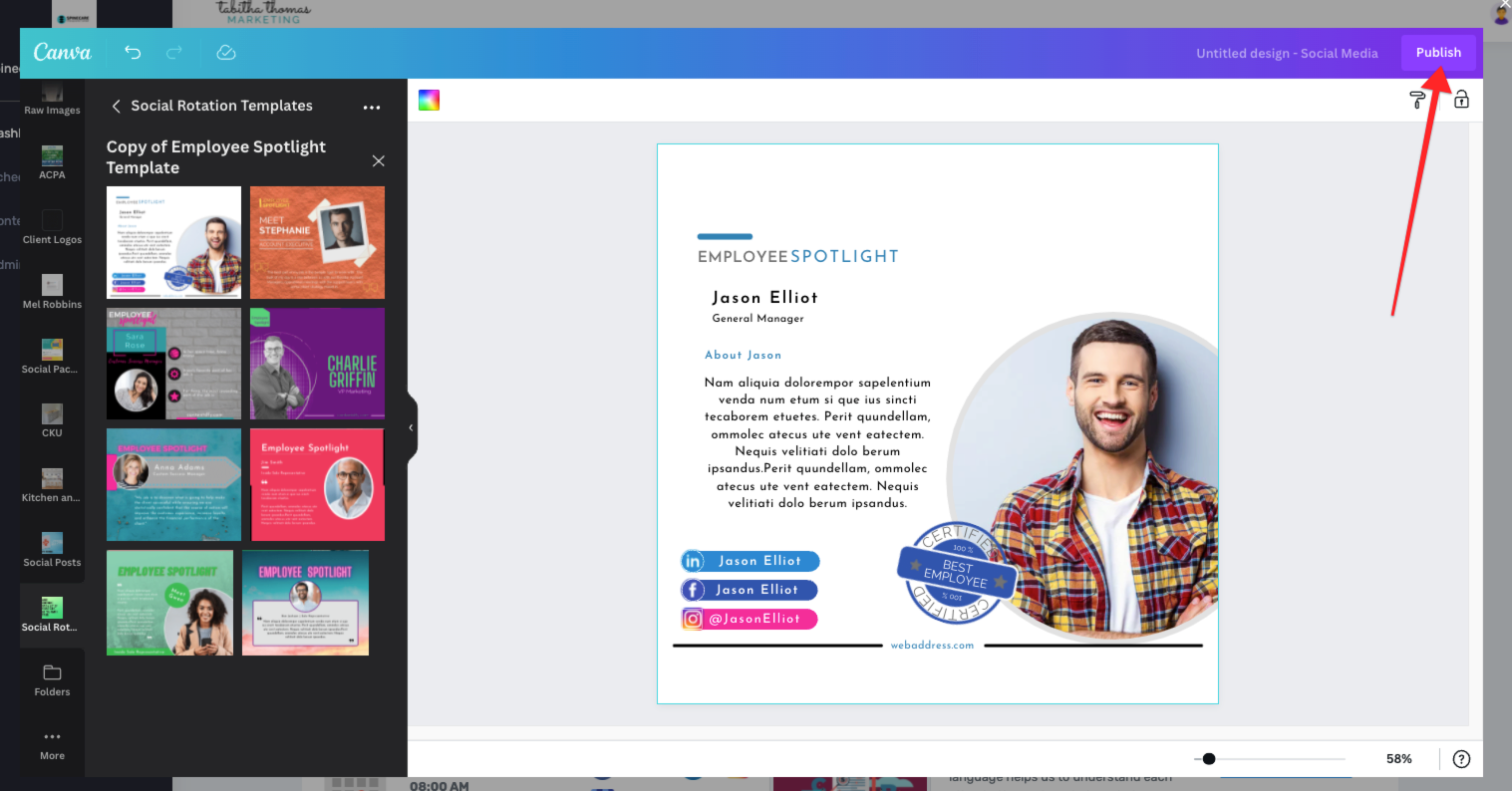
Step 4: Add your Caption and First Comment
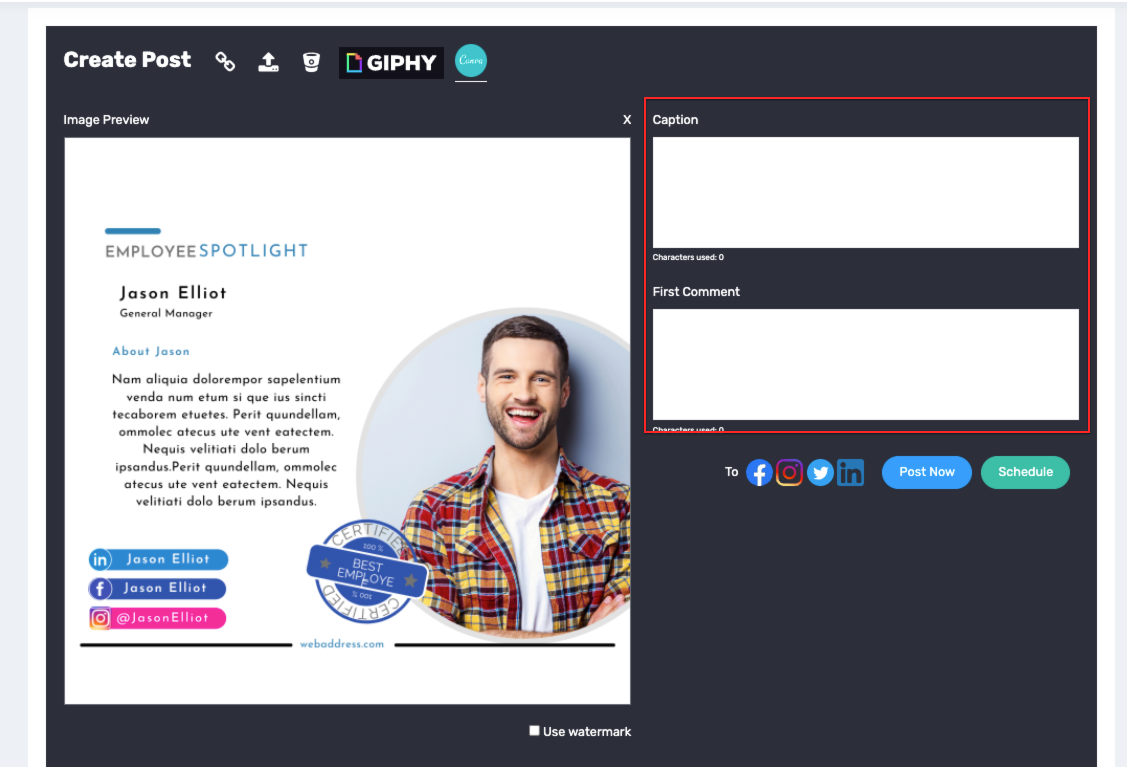
Step 5: Select the Social Platforms you want to post to